Login to get started
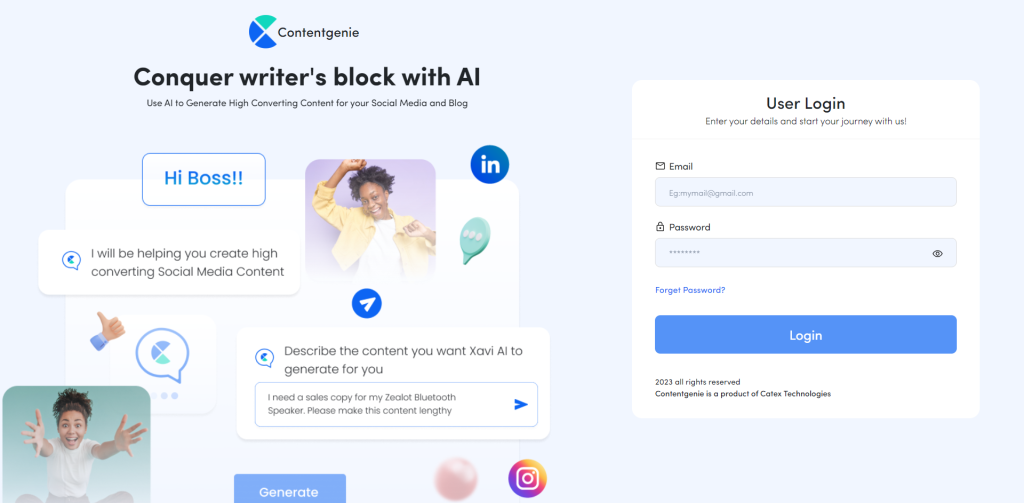
Step 1: Click on Connect on the left side of your dashboard
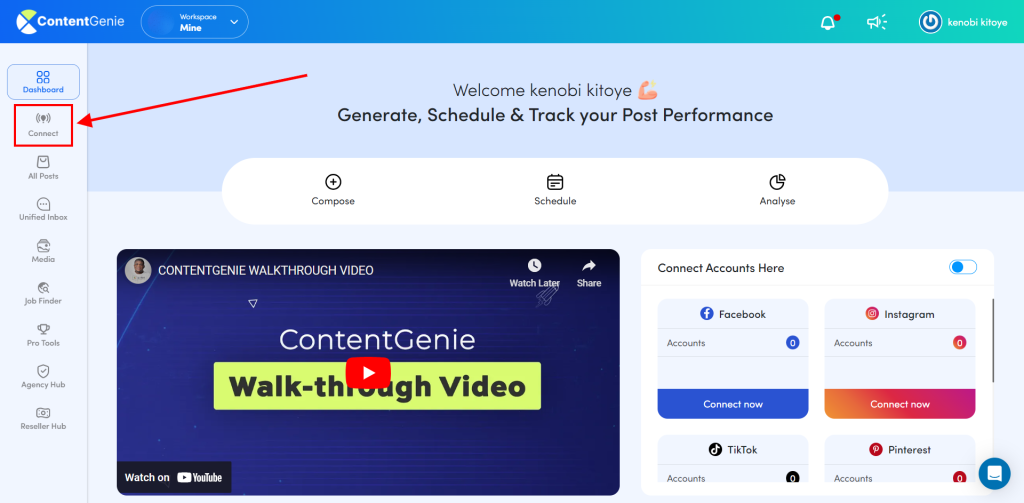
Step 2: Click on Select Profile
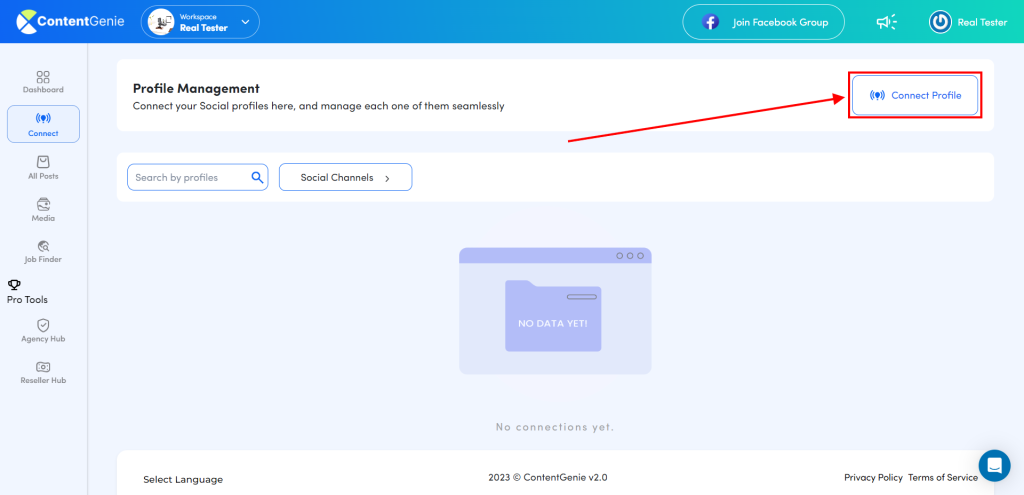
Step 3: Select Pinterest and click on Connect Account
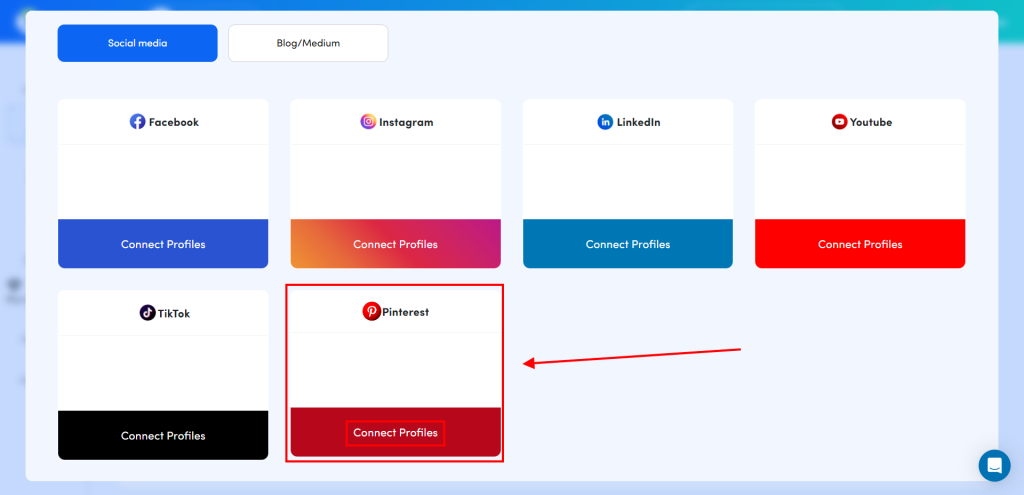
Step 4: Give access to Contentgenie by clicking on the Give Access button
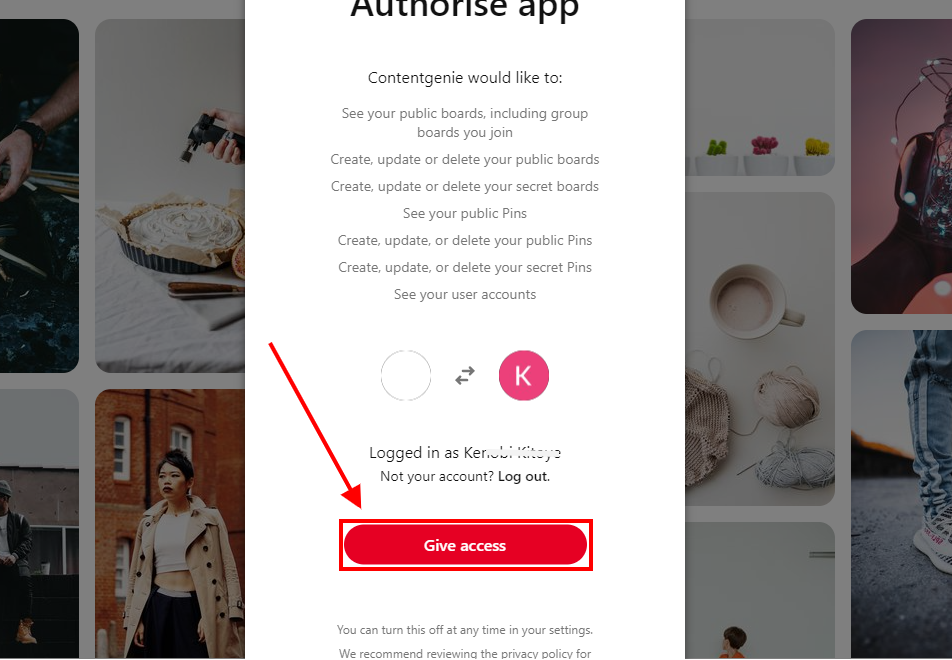
And here you have it, your Pinterest account successfully connected.
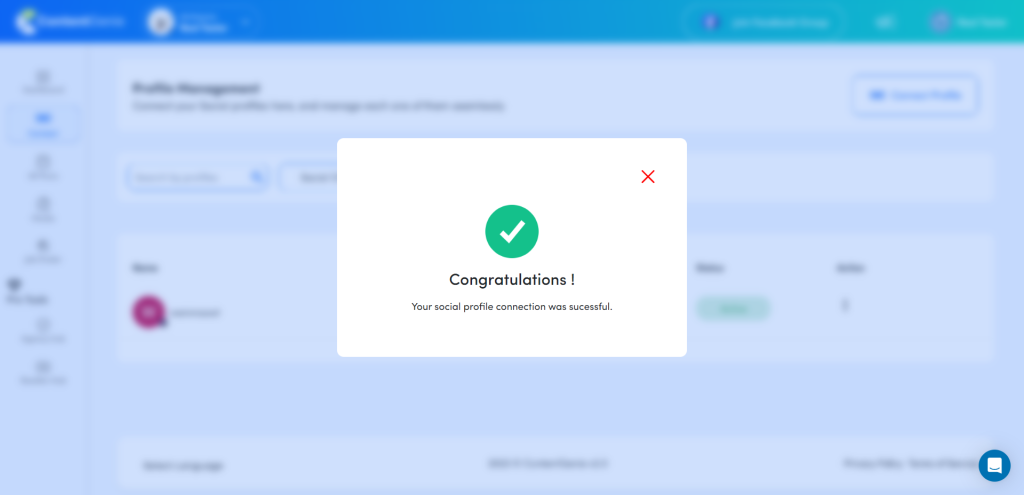
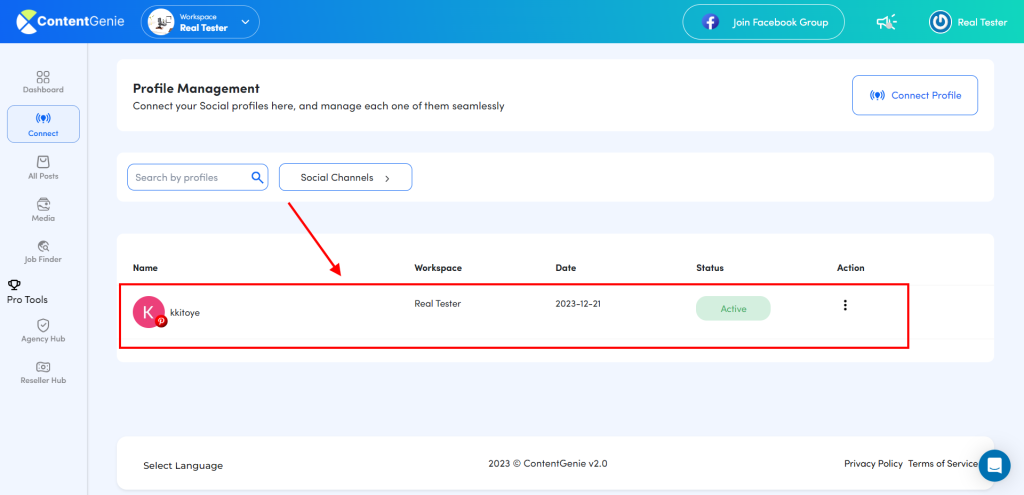
Step 5: Head on to your Pinterest account to create Boards. Boards are where you save, collect, and organize your Pins. You can create new boards from your profile by clicking on the Plus (+) icon. Use boards to manage and organize the content you post from Contentgenie so people can easily browse your profile or explore your ideas.
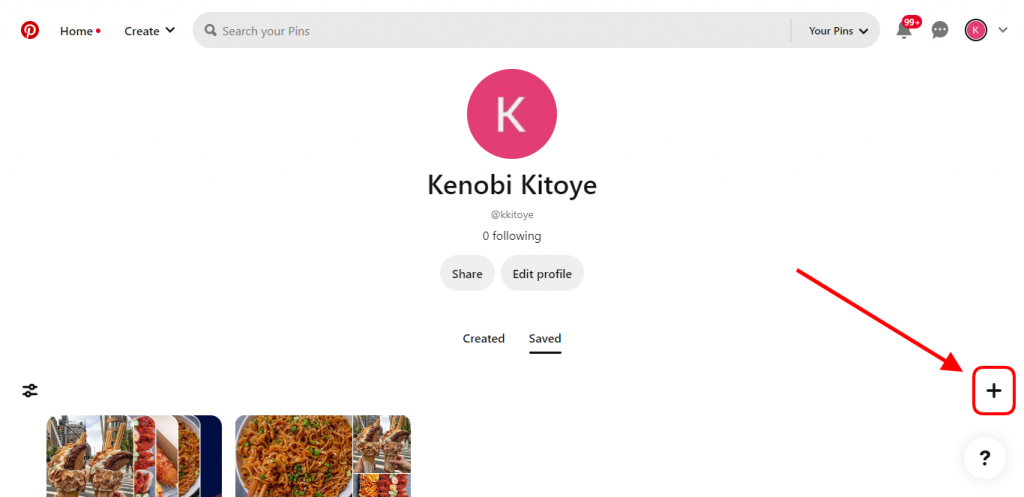
Step 6: Enter the preferred name of your board and Click on “Create”
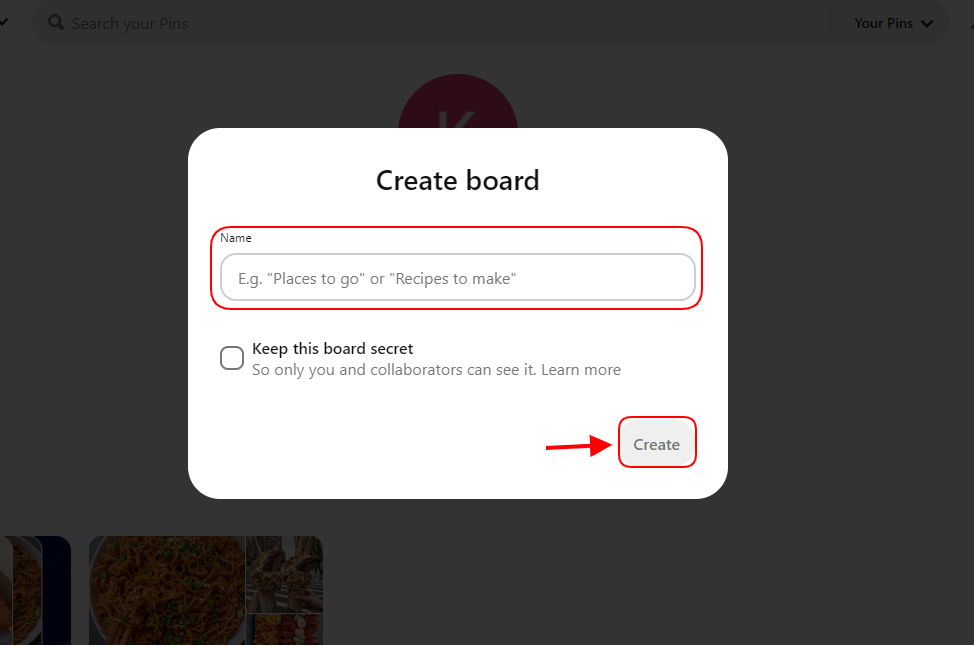
Step 7: Select and Save some pins for your new board.
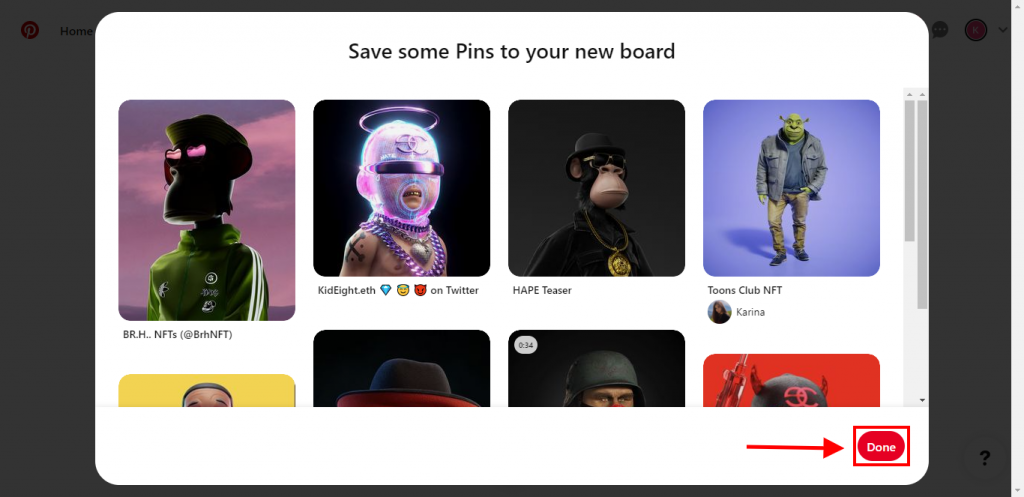
And here you have your Pinterest board created in just minutes. Now you can Create and publish unique content from Contentgenie directly to your different Pinterest boards.
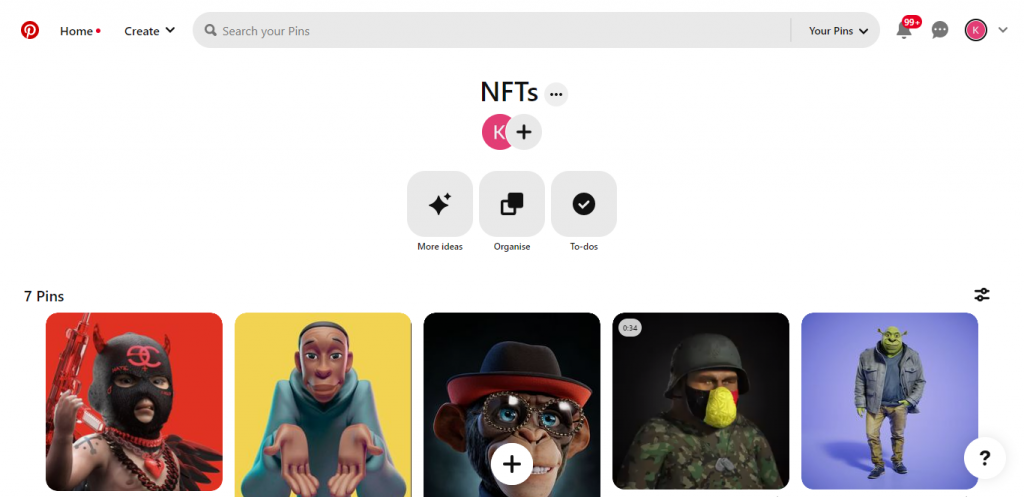
That’s it for this tutorial, contact us if you need any assistance.